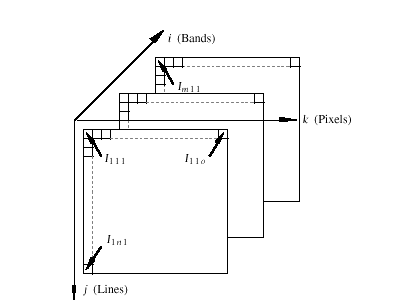Back to Index
|
|
|
|
|
 |
|
|
|
Overview
|
|
Introduction
tclSADIE is an application for processing grayscale or color images
for scientific and engineering applications, teaching, and research.
It contains more than 50 commands for image analysis, contrast
enhancement, spatial filtering, geometric processing, multispectral
processing and classification.
tclSADIE was conceived at the University of Arizona by Dr. Robert Schowengerdt of the Digital Image Analysis Lab. The MacSADIE (Apple Macintosh) version was designed and written
by Gerhard Mehldau of the Department of Computer Science with
algorithm contributions from students in the Digital Image Analysis
Lab. tclSADIE was adapted to UNIX by Steven Conner, Giribalan
Gopalan, and James Engle by utilizing the tcl/tk toolkit to implement the SADIE (System at Arizona for Digital Image Experimentation) library, a package of portable C functions in the public domain, with
a UNIX user interface.
The following hypertext document describes tclSADIE, a program
that offers a wide variety of choices for analyzing and processing
digital images. According to function, they are grouped into the
following menus:
- Contrast
- Filter
- Geometry
- Multi [image]
- Classify
- Tools
In addition, the File menu provides for the creation of synthetic images and the input
and output of images in different formats, the Edit menu allows for resetting default parameters, and the Windows menu controls tclSADIE’s color mode and gives easy access to
any window on the desktop.
Familiarity with a typical UNIX X-Windows environment is assumed;
in particular, this document assumes knowledge of windows, menus,
icons, and dialogs, as well as, how to point, click, select, and
drag. If these terms seem unfamiliar, please reference your window
manager's documentation. To simplify references to tclSADIE commands,
the command sequence will be referred to as:
Menu > Command > Subcommand.
This document assumes a knowledge of basic image processing and
remote sensing concepts and terminology. For an introductory text
on image processing for remote sensing see, for example,
- R. A. Schowengerdt, Techniques for Image Processing and Classification in Remote Sensing, Academic Press, New York, NY, 1983,
- R.A. Schowengerdt, Remote Sensing: Models and Methods for Image Processing, Academic Press, San Diego, CA, 1997, or
- J. A. Richards, Remote Sensing Digital Image Analysis: An Introduction, Springer Verlag, Berlin, Germany, 1986.
Image Model
Digital images in tclSADIE may be thought of as three-dimensional
arrays (cubes) with indices i,j,k as shown below. Image coordinates
for an m-by-n-by-o image range from one to m bands (front-to-back),
one to n lines (top-to-bottom) and one to o pixels (left-to-right),
respectively. Each pixel has m graylevel values associated with
it, one for each band in the image. The full precision of real
numbers on the computer is used to represent graylevels during
processing, eliminating virtually any concern about unwanted numerical
truncation or overflow. Thus, a disk file image with eight bits/pixel
will be converted upon opening to a memory-resident image with
possible graylevels 1.0, 2.0, …, 255.0. Subsequent image processing
may introduce non-integer pixel values, which will be retained
during processing. Upon saving a processed image to disk, the
default storage format is 32 bits/pixel (i.e., the data is stored
in floating point format), but the option is given to pack the
data to fewer bits/pixel.
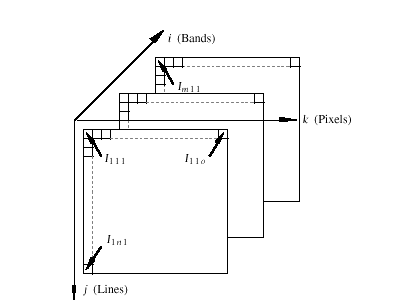
System Requirements
tclSADIE is distributed for (2) common platforms:
- Sun Workstations using SunOS (5.5+)
- Intel PCs using LINUX (2.2.16+)
tclSADIE requires a workstation running X Windows. 32 Mb of RAM
is the minimum requirement, however, 64-128 Mb is a more practical
level. Significant swap space may also be required depending on
the size of images loaded. A minimum of 15 Mb of disk space is
required to install the distribution files plus additional disk
space for images.
tclSADIE has been tested and successfully run on Sun Workstations
using SunOS (5.5+) and PCs running Red Hat LINUX (5.2+).
tclSADIE has been compiled with other UNIX operating systems.
Please contact dial@ece.arizona.edu for details and complete source code for compilation.
Installation
The distribution archive files: tclSadie-x.y.z-solaris.tar.gz -or- tclSadie-x.y.z-linux.tar.gz are available via anonymous ftp from modis.ece.arizona.edu in the directory /pub/outgoing/tclSadie. Each file contains the the current version of tclSadie pre-compiled
for the specified platform. x.y.z refers to the current version of the software. In general, you
should choose the file with the largest number. The distribution
archive files also contain all of the HTML documentation contained
herein in the directory .../tclSadie-x.y.z/tclSadie/doc when uncompressed.
After downloading the archive files, they may be uncompressed
with the following command:
gunzip -c tclSadie-x.y.z-PLATFORM.tar.gz | tar -xvf -
where PLATFORM = solaris or linux.
A directory titled tclSadie-x.y.z/ will be created that contains all the required files.
Please refer to the README and INSTALL files for the required steps to complete tclSadie installation.
The tclSadie application may be invoked by:
- Changing to the ...tclSadie-x.y.z/tclSadie/ directory and typing tclSadie at the command prompt (csh-type shells).
- Changing to the ...tclSadie-x.y.z/tclSadie/ directory and typing ./tclSadie at the command prompt (bash-type shells).
IMPORTANT: It helps to have some experience setting up software under UNIX
before attempting this installation. See your local system manager
for assistance, or contact dial@ece.arizona.edu for assistance.
Accessing tclSADIE at the University of Arizona
Method 1 - This method is available for students with access to a Solaris
X-windows system in the ECE Department (e.g. the Graduate Lab
Rm. 226 and other workstations in the ece.arizona.edu domain).
For students who have access to a Solaris Xwindows system in the
ECE Department, it is possible to run tclSadie directly as follows:
- Login to an ECE UNIX workstation with X-windows.
- type tclSadie
tclSadie should now be up and running!
- Files may be opened and saved in your personal directory.
Method 2 - This method is available for students with access to a non-Solaris
X-windows system on campus (e.g. CCIT Xterm lab)
For students who have access to a non-Solaris Xwindows system
on campus (e.g.CCIT Xterm lab), it is possible to run tclSadie
from our lab computer and display it on your local terminal as
follows:
- Login to an X-terminal or a UNIX workstation with X-windows.
- On the CCIT X-terminals, the xhost command should be available
from the Start -> Applications -> XHost menu. Add modis.ece.arizona.edu to the list. If your terminal does not contain the "Start" menu,
you may type - xhost modis.ece.arizona.edu - at the command line to allow an xhost session from modis.ece.arizona.edu on your local machine.
- In an X-terminal window, type - telnet modis.ece.arizona.edu
- Login to modis.ece.arizona.edu using the following name and password:
Login Name: dials
Password: *dialstu1
- Find the name of the computer you are using. In CCIT X-Term labs,
the nameshould be labeled on the front of the monitor.
- In the modis session window, type:
setenv DISPLAY COMPUTERNAME:0
whereCOMPUTERNAME is replaced by the name of the computer you
are using. (e.g.: if you are using xterm123.ccit.arizona.edu, type - setenv DISPLAY xterm123.ccit.arizona.edu:0
- In the modis window, type - tclSadie
tclSadie should now be up and running!
NOTES for Method 2:
- When connected to modis.ece.arizona.edu in this manner, you are connected as user "dials". Image files that you create will not be stored in your home
directory, but in the "dials" user account home directory. You
should use ftp to transfer files you create during your session
to your home directory.
- Any files stored in the "dials" user account home directory are
subject to removal at any time. You should not count on them being there the next
time you log in.
Last Updated: August 2000
University of Arizona
Electrical and Computer Engineering Department
Digital Image Analysis Laboratory © 1999,2000